
Getting Started with RVCare Logbook 3
First launch
If this is your first time using RVCare Logbook, and you have no pre-existing data, welcome! When you run RVCare Logbook for the first time, it will prompt you create a vehicle and it will automatically select the Vehicle pane. Once you create a vehicle, the other areas of the app are unlocked.
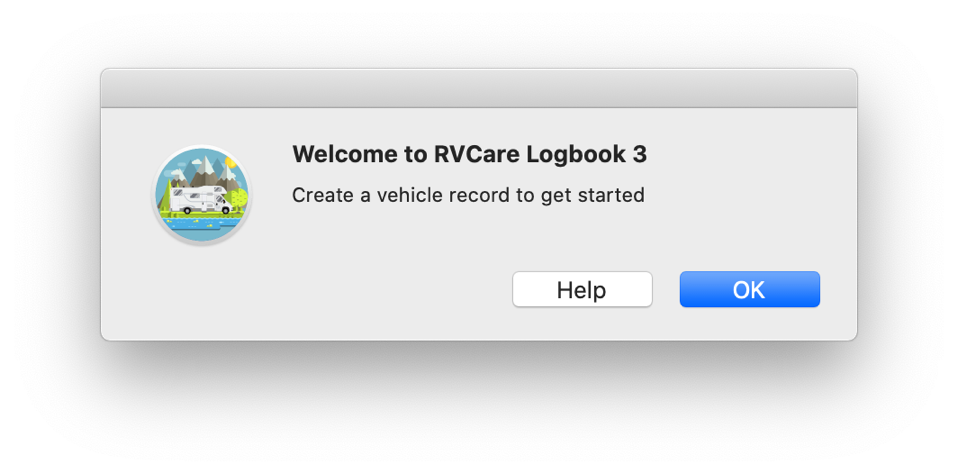
Location of files and database
The most important file that RVCLB uses is the main database. The filename for the database is RVCareLogbookDB.rvclb but it may have a different name if you are upgrading from an older version. This file is stored in the following locations:
Mac
Macintosh HD/Users/USERNAME/Library/Containers/com.jimsmithsoftware.rvcarelogbook/Data/Library/Application Support
Windows
C:\Users\USERNAME\AppData\Roaming\com.JimSmithSoftware.RVCareLogBook
Some older Mac versions
Macintosh HD/Users/USERNAME/Library/Application Support/om.jimsmithsoftware.rvcarelogbook
Backups
It is important to keep backups of the main database file, in case of any issues. RVCLB can automatically offer a backup file after every session. Go to Preferences > General to set this up.

© 2025 LibertyApp Ltd. Apple, the Apple logo, MacBook Pro, iPad, and iMac are trademarks of Apple Inc., registered in the U.S. and other countries. Mac App Store is a service mark of Apple Inc. Microsoft, Windows, and the Windows logo are registered trademarks of Microsoft Corporation.